A true gamer knows that their gameplay can only be as good as their screen allows and whether this means choosing the right monitor or adjusting the settings to the perfect level, it’s worth the effort.
Anti-aliasing is a common setting found in most games, and if you’ve looked at it and felt too confused to bother, you’re not alone.
What is anti-aliasing?
Anti-aliasing is a setting that can be adjusted to reduce the jagged or block looks that you see on the edges of graphics. There are different types of anti-aliasing methods and the computer you have will dictate how the process is done, but in terms of gaming, it’s a must-have.
Anti-aliasing can smooth out the look of your on-screen experience and makes for an overall better gaming experience, but you need to know what you’re dealing with first.
In this guide, we look at the basics of this feature and the different types, giving you all of the info you need to make it work.
What is Anti-Aliasing?

To understand what anti-aliasing is all about, we first need to learn about aliasing and its place in the world of computers and gaming.
This phenomenon occurs when any type of artifact appears on the screen that makes something look too digital and boxy, and it can include photography, gaming, or any other digital content.
Aliasing in gaming is most commonly seen as jagged edges, or jaggies, and blocky pixelation that is more noticeable on the lines and edges of things on the screen.
To smooth these out, anti-aliasing technologies are used in most modern computers and games, but it’s up to the user to understand the settings and which is best for their gaming purposes and computer.
Although there are different methods for how it works, at its most basic, this technology works in the background while you game. The feature relies on the GPU to perform its calculations, then blends the edges of the pixels so they smooth into the pixels around them and get rid of this old, boxy look.
The result is a much more realistic on-screen experience and fewer jaggies, so you should notice an obvious difference in gameplay as soon as you turn the setting on. However, the methods used to create this look will differ, and depending on the computer and games you use, the results can be drastically different.
The Importance of Anti-Aliasing
When you think back to the computer and console games of 15 or 20 years ago, you can see why technologies like anti-aliasing were invented.
As gamers, we didn’t know any better and still had hours of fun playing all of the latest titles, but if you boot one of these back up again in 2021, you’ll find the blocky look of them distracting and dated.
Most gamers have methods they rely on for getting rid of these pixelated edges, and it’s usually as simple as boosting the screen resolution.
However, this doesn’t always work as well as you’d like it to, whether it’s because you have an older PC or adjusting the resolution slows down your whole system when you do, so methods like anti-aliasing can be lifesavers.
Anti-aliasing technology is important because it removes the frightening realistic digital look that occurs when the edges of graphics aren’t smooth, and does so without taking up too much of your precious processing power.
You’re able to spend more time playing the game and getting lost in the experience and less time picking up on these small but distracting artifacts.
Common Methods of Anti-Aliasing
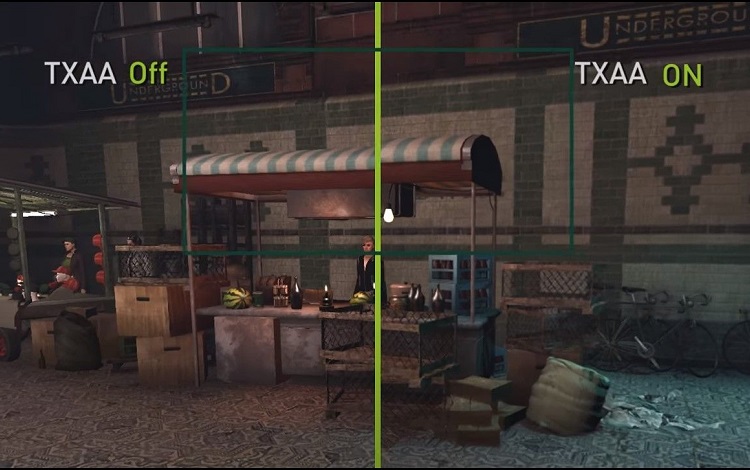
There are many types of anti-aliasing technologies out there which makes it even more confusing, and harder to know what’s right.
At their core, most of the popular methods can be categorized into either spatial or post-processing anti-aliasing. Both are effective at removing jaggies but the way they achieve this is different.
The spatial anti-aliasing method takes a low-resolution image and renders it at a higher resolution. Once here, it takes color samples of the pixels it can now see and gives the pixel a new color based on all of these put together, and then shrinks it back down to its lower resolution state.
Post-processing anti-aliasing is considered the faster option and it takes less processing power, so it’s a win-win.
During this method, the pixels are blurred after they’re rendered, and the GPU will determine which ones need to be blurred by comparing their color. This is the more common approach in newer GPUs and games.
Types of Anti-Aliasing
If you’ve ever noticed the anti-aliasing setting on a game or seen any of these acronyms before, you might have decided to leave it alone.
Learning a little more about what each type of technology offers and how it does the job will mean next time, you’re confident to use the setting and see what difference it can make.
Multi-sample Anti-Aliasing (MSAA)
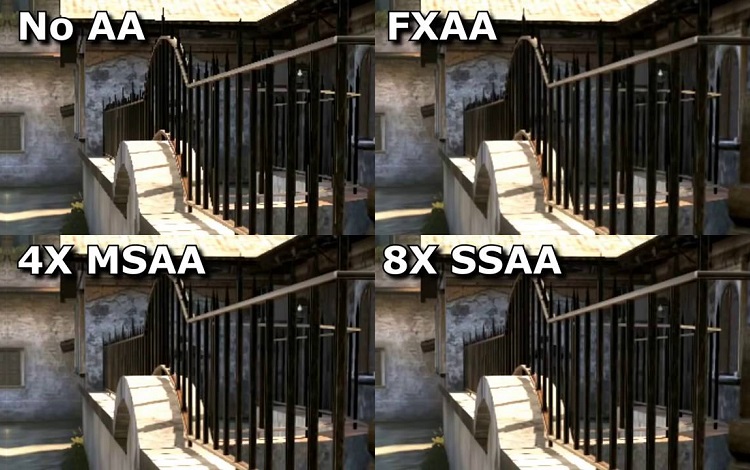
This is the most commonly used technique for anti-aliasing and tries to achieve the balance between a quality image and gaming performance.
As the updated version of SSAA, it’s become a popular choice and relies on sampling a few pixels together so you get a smoother look, all without using too much energy.
Supersample Anti-Aliasing (SSAA)
The SSAA technique is considered primitive among many gaming experts today but is still used on and earlier computers and graphics cards. SSAA is a spatial method that works by sampling the image and rendering it at a higher resolution, then downsizing it again.
It uses a lot of processing power and doesn’t look as effective, which is why it’s rarely relied on anymore, and only suited to computers with lots of power.
Fast Approximate Anti-Aliasing (FXAA)
Nvidia created this technique and you’ll find it in many of the latest and greatest games on the market.
You can apply it to the game rather than needing your computer to do it, so not only is it effective in smoothing the pixels, but it requires virtually nil from your processing energy.
Morphological Anti-Aliasing (MLAA)
This is a method of post-processing that applies filters to smooth everything out and is especially good at reaching the edges inside of textures for an overall better image.
As a post-processing technique, it does the work after the image has been rendered and gives a better quality final product compared to most
Temporal Anti-Aliasing (TXAA)
This is one of the more advanced techniques used in anti-aliasing and is commonly found in the latest Nvidia and AMD graphics cards.
Using different approaches, like sampling inside and outside of the pixel and applying filters, you get a cleaner image, but it can use up more of your processing power in some cases.
Deep Learning Super Sampling (DLSS)
The DLSS method was also invented by Nvidia and is for exclusive use with their Volta and Turning GPUs, so it’s not commonly used today. This works with the Tenso cores on the GPU to create a sharper and more detailed image thanks to the wonders of sampling and deep learning.
The Demands and Downsides

The addition of any new technology that makes graphics more impressive is always welcomed in the gaming community, but that doesn’t mean it’s not without its downsides.
Although anti-aliasing brings a lot to the overall image of your gaming experience, you need to weigh up the cons as well.
Most importantly, you’ll have to find a technique that best suits your gaming setup, as some of them can be a major drain on your processing power. The result here is that your gameplay slows down and you lose that smoothness you were so eager to get with anti-aliasing, and it ends up canceling itself out.
Another issue that some anti-aliasing methods face is that they blur more than just the edges of images. Sometimes, they get confused and blur other textures or important finer details, and you end up seeing a less-than image. If the technology is only focused on the color of the pixels but not the content of them, you can end up with an even worse outcome.
However, with these technologies always evolving and graphics cards becoming equipped with the right methods to serve their purpose, you can rest assured that these downsides will likely not be felt.
As long as you’re not trying to apply anti-aliasing where it doesn’t belong, you’ll get the intended result and a much smoother and cleaner gameplay experience.
Which is Best for You?
Anti-aliasing is commonplace these days in most new computers and games, but there are often many methods to choose from, which makes it even more confusing.
The best approach is to think about the types of games you play and what type of setup you’re playing with, as that will lead you to the smartest option.
Budget computer
Gaming on a basic computer will likely make these jaggies more obvious, but because of its lower performance, you can’t have anything running that’s too much power otherwise it’ll take away from the game as well.
An option like CSAA or SMAA is recommended for these low-end computers because they smooth without stealing too much of your processing power.
Mid-range computer
This is where it’s important to get anti-aliasing somewhere in the middle because you don’t want to settle for poor performance or poor quality.
MSAA, SMAA, or MLAA are the best choices here and they will ensure you get optimal image quality without using up too much processing power, so it won’t affect gameplay adversely.
High end computer
Those with a top-of-the-line rig and the latest games will want to use an advanced anti-aliasing technology, like SSAA, TXAA, or MSAA.
These are common in modern graphics cards and will give you the cleanest and smoothest graphics you’ve ever experienced. However, you need a premium computer that can handle the extra processing.
Smooth and Seamless Gaming

As gamers, anything we can do to make our experience more immersive and the graphics better, we’ll try.
Anti-aliasing is a technology that requires no effort from us to switch on but lots of benefits once we do, so think about if your current gaming visuals could do with some smoothing out.
Related Questions
Anti-aliasing is just one way that developers are improving the visuals of our favorite games, and once you’ve given it a try, you’ll never want to turn the setting off.
If you’re interested in learning more about improving gameplay on your computer, we’ve answered some commonly asked questions that can help you do just that.
How Do I Fix Low FPS?
To boost the FPS count on your computer or laptop, there are some free things you can do that don’t require an upgrade.
Updating graphics card drivers, using optimization software, reducing the screen resolution, and changing the settings of the game you’re playing can all have an instant and positive effect on FPS.
Is It Possible to Build Your Own Gaming Laptop?
It’s not possible to build a laptop from scratch, but you can use various parts and components that have already been made to assemble one.
Many gamers prefer a custom-built laptop as the specs are more suitable for their high-performance use, however, it comes with a higher price than a gaming laptop that’s already made.
Is 720p or 1080p Better for Gaming?
1080p is the preferred resolution for gaming and high-performance computer use because it offers a cleaner and brighter image with superior graphics.
Another good point about upgrading to 1080p resolution is that it won’t use any processing power or slow down gameplay, so is a must-have for serious gamers.






