Fortnite is easily one of the most played games right now and definitely has one of the largest player bases across pretty much every platform. With that, comes a lot of bugs, crashes, connection errors, disconnects, and anything else you can think of.
In this post, we’re going to go over some of the most common Fortnite bugs, crashes, and other problems and hopefully provide some workable solutions to each! If you run into a bug or something along those lines that we don’t cover, please let us know in the comment section! We want this list to be chalked full of information so every little bit helps!
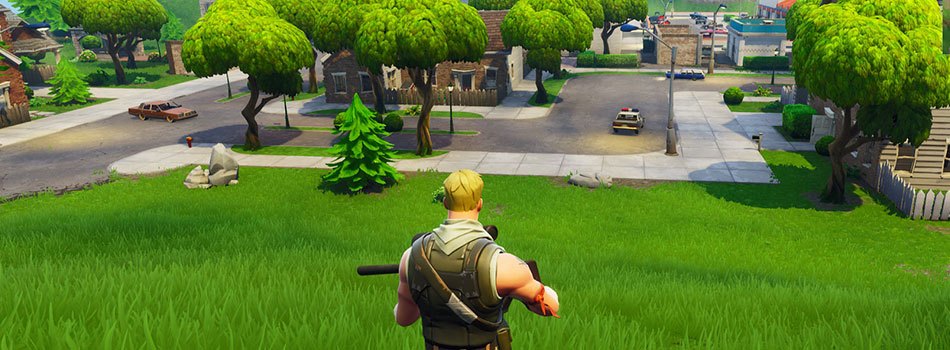
Is Fortnite Down?
One of the most common questions asked regarding Fortnite has to be “are the servers down?” While they do routinely go down for maintenance and updates, sometimes it could also be a connection issue on your end.
The easiest way to check if Fortnite’s servers are down is by heading over to Epic Game’s Fortnite Status page where they’ll post all downtime and even scheduled maintenance periods.
If you can’t connect and you’ve double checked that the servers are not down, then it’s fairly likely the problem comes from your own connection instead of Epic’s servers. Double check your firewall settings and make sure you’re not blocking Fortnite from connecting.
Excessive Lag in Fortnite
Experiencing excessive lag is another one of the top complaints when it comes to Fortnite. However, unlike server problems, this often has more to do with your own system than anything. Unless you’re talking about latency lag, which is definitely an internet or server problem – more on that later.
If you’re on a desktop or laptop, the first thing you’ll want to do is double-check that your system meets the minimum specs.
Does your system meet or exceed these specs?
- CPU: Core i3 2.4 GHz
- Graphics: Intel HD 4000
- RAM: 4 GB
- Operating System: Windows 7/8/10 64-bit or Mac OSX Sierra
If your system does meet (or exceed) those specs, then it’s not a hardware problem and you’ll have to look elsewhere – check your settings and turn them down as needed, you might also have to turn your resolution down depending on your specs. If your system doesn’t quite meet the minimum specs, that’s more than likely your culprit and it’s time to upgrade your gaming PC!
If you mean latency lag, it could be a server problem, or it could be an internet problem on your end. The first thing you want to do is make sure you’re joining games in your own region. That might be all it takes. If that doesn’t help, check your internet connection’s speed using Google’s SpeedTest. If it says your internet is slow, that’s most definitely your problem.
If none of that works, it could be that you have certain ports blocked in your firewall that are necessary for Fortnite. Epic Games recommends that ports 80, 443 and 5222 are open.
To open those ports on Windows 10:
- Navigate to Control Panel> System and Security> Windows Firewall.
- Click Advanced Settings.
- On the left, click Inbound Rules.
- On the right, click New Rule…
- Click Port.
- Click Next.
- In the text box beside Specific local ports, enter ”5222, 443, 80” then click Next three more times.
- In the Name box, enter UE4, then click Finish.
On macOS you’ll have to follow these steps.
Didn’t Get my V-Bucks!
If you’ve just purchased a bunch of V-Bucks but you haven’t received them, don’t panic! Simply contact the store you bought them from, or Epic Games directly, and let them know what the problem is! Chances are, they’ll get it fixed quickly. If that doesn’t work, you always have the option to file for a refund.
If you signed up for something where they said you’d get some free V-Bucks, but you didn’t get them… I’m sorry to say, it was probably a scam. Those people either wanted to hack your account, they wanted to phish other info, or they simply wanted your email for remarketing. Regardless, double-check your account is secure and consider changing your password.
Fortnite Error 6 and Error 0
Both Error 6 and Error 0 are very common problems to run into. The sad thing is, these are both server-side problems that you simply cannot fix. Your best bet here is to check the server status (link above) and/or wait it out.
Skins Not Syncing Between Platforms
Do you normally play Fornite on PC but you tried to give it a go on Xbox only to find your skins don’t show up? Don’t worry! This can be fixed easily.
It boils down to your accounts not being synced together. It’s a pretty easy fix and you Epic Games have put together a guide you can follow.
Once that’s out of the way and you’ve linked your accounts together, your skins should all show up regardless of the platform you’re playing on!
How to Fix Fortnite Problems on PS4
Unlike a laptop or desktop, consoles are much more limited in what you can do. To fix the vast majority of problematic issues in Fortnite on PS4, you have 3 options you should try in sequence.
- Make sure Fortnite is updated to the most recent version
- Clear your PS4’s cache (stored memory). To do this, simply turn your PS4 off, unplug it for a couple of minutes, plug it back in, then fire it up. This should fix a good portion of problems.
- Uninstall and reinstall Fortnite. I know, I know… This isn’t ideal. But, if clearing your cache didn’t work, it’s really your only workable option.
If you’re still running into problems after reinstalling Fortnite, I feel for you. But, the only thing left to do is get in direct contact with Epic Games.
How to Fix Fortnite Problems on Xbox
Fixing Fortnite problems on Xbox is very similar to how you’d fix problems on PS4. You basically have 3 options.
- Double check that Fortnite has been updated to the most recent version
- Clear your console’s cache. Turn your Xbox off, unplug it for a couple of minutes, plug it back in, and fire it up.
- Uninstall and reinstall Fortnite. Yep, it sucks, I know. But, this will fix the vast majority of problems.
Other than that, your best bet will be to contact Epic Games directly.
How to Fix Other Fortnite Problems
If none of that works, try turning it off and on again – your system I mean. This has a tendency to fix a lot of problems, it’s not just something IT guys like to say. Beyond that, your best bet will be to uninstall and reinstall the game.
If all else fails, shoot Epic Games an email with as much detail as possible and I’m sure they’ll get you into the action sooner than later!







It says I don’t have permission to play the game
i cant shoot my gun
same what am I supposed to do?