There’s no denying that Discord has changed many people’s lives and given an efficient way to communicate online.
One of the most annoying things about the program though is the JavaScript error that sometimes pops up, and it’s a common issue for many users.
What is the Discord Javascript error?
The JavaScript error occurs due to either a syntax error or a runtime error which means it cannot complete the instructions given to it. When using Discord, this happens for several reasons including being blocked by an antivirus program or administrative rights, and it’s usually an easy fix.
If you’re one of the many people who have experienced this roadblock on Discord, fear no more.
We’ve uncovered some simple solutions and the common causes for this error so you can get back to enjoying the perks of Discord without JavaScript creating a fuss.
What is the JavaScript Error on Discord?
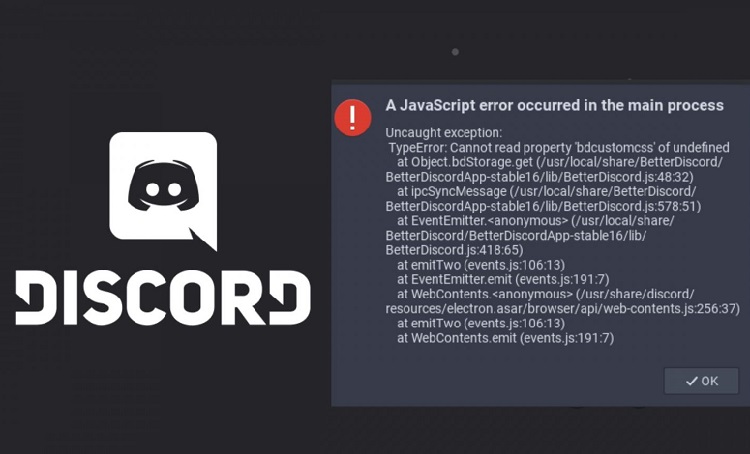
Anyone who’s spent a lot of time on Discord would be familiar with the JavaScript error, as it’s a common complaint that arises on support desks and discussion boards.
The error pops up and states that a fatal JavaScript error has occurred, but unfortunately, there’s no more information about how and why it happened.
As a common issue, many users have had to face the JavaScript error, but this means there’s guaranteed to be a simple fix out there. Whether you delete the app altogether or just make some adjustments to your administrator settings in Windows, it shouldn’t take more than a few minutes to get back online.
Most of the time, this error happens in Discord because the installation process has been corrupted somehow or there’s another app running on your computer that’s blocking it.
Thankfully, it’s an easy enough fix once you know what the problem is, but you’ll need to spend some time troubleshooting it first.
Possible Causes and Solutions
The Discord JavaScript error isn’t anything to be worried about, and can usually be fixed by opening and closing it again.
However, if this doesn’t solve the problem, you’ll have to dig a little deeper and try some of these common solutions to figure out what’s wrong.
Delete Discord
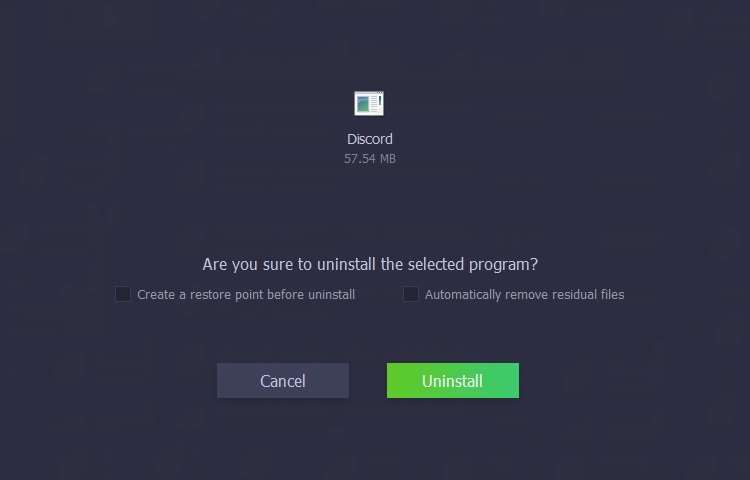
If opening Discord is leading to the JavaScript error, or you’re facing any other kind of error within the program, sometimes it’s best to delete it all and then reinstall it. This will ensure any corrupted files are also deleted and will help it to run like new again.
To delete Discord permanently, you’ll need to open the Windows menu and go to Settings. Select the Apps button and then find Discord in the list, highlight it, and select Uninstall. This can take anywhere from a few seconds to a few minutes, so be patient and wait for it to finish.
Once the process is over, go to the official Discord website and download the latest version of the software. Launch it again and sign in with your credentials, and there’s a good chance this will be the easiest fix to the JavaScript error.
Antivirus Complications
Discord runs from the AppData folder of your computer, and whenever you open the program, it runs with an update.exe file first to make sure you’ve got the latest and greatest version.
While this can be a handy function, it can also cause the dreaded JavaScript error because your antivirus program is working in conjunction with it and trying to prevent any unverified activity.
The AppData folder that houses Discord is likely locked down with restrictions thanks to your antivirus protection. This means when the new installation of Discord is trying to happen because of an update, it won’t be able to, and you’ll find the JavaScript error pop up because it’s unable to follow through with instructions.
To prevent this from happening in the future, you’ll need to open the control panel of your antivirus software. Look for Discord on the blocked list and if you find it, mark it as safe or allowed, so in the future, any updates can be done without an issue.
Discord AppData Folder Issues
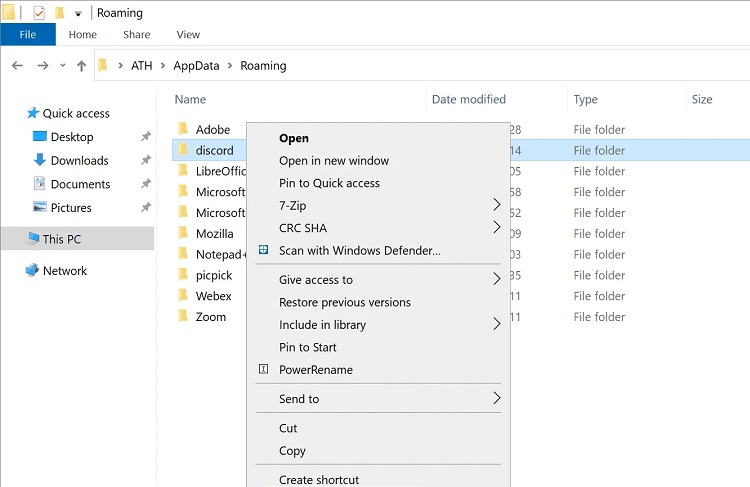
Windows stores everything from the Discord desktop app in the AppData file, and the files within it that allow it to run smoothly. In here, you’ll find everything from cached thumbnails to detailed configuration settings, and if you’re facing the JavaScript error, it could be coming from a corrupted file in this central location as well.
To fix this, you’ll want to remove all of the temporary files and regenerate the Discord configuration. First, close down Discord entirely and make sure all its windows are closed as well. Head to Windows File Explorer and then type “%appdata%” into the address bar and hit enter, which will show you the AppData folder for your account.
From here, find the Discord folder, right-click on it, and then Delete it. This action sends the folder to your Windows Recycle Bin, so you’ll need to empty it and remove the files completely. As soon as this is gone, Discord will automatically create new configuration files, so the regenerated ones will hopefully be free from corruption.
Launching Without Administrative Rights
An issue with Discord and JavaScript can sometimes be fixed outside of these two programs, and it’s as simple as changing the administrative rights of your Windows account. Sometimes, when these programs fail to run, it’s because the current user doesn’t have the privileges allocated to do so, and it’s an easy fix.
First, close the Discord app entirely, and then go to Windows File Explorer and find the Discord folder. Select the latest version of the app’s folder or find the folder that was modified most recently, as this will be the newest one.
Open the properties tab and change the settings so that “Run this program as an administrator” is selected. Launch Discord again and see if the problem has been solved. This will help to override any other services or programs that are blocking the use of JavaScript on Discord by giving you administrative authority.
Preventing the Error in the Future
The best way to prevent the JavaScript error from happening in the future is to know what caused it in the first place and make sure to avoid it.
There are some things we can’t avoid, like problems with Windows or antivirus software blocking it, but once you start to learn the common offenders, it’ll be easier to fix.
If the JavaScript error doesn’t seem to go away or you find you’re constantly having to troubleshoot solutions, you might need to look for an alternative communications platform or streaming app.
Depending on how you use it, an option like Slack or Teamspeak might be better, otherwise, you’ll have to learn to live with the pesky JavaScript error for good.
Drama Free Discord
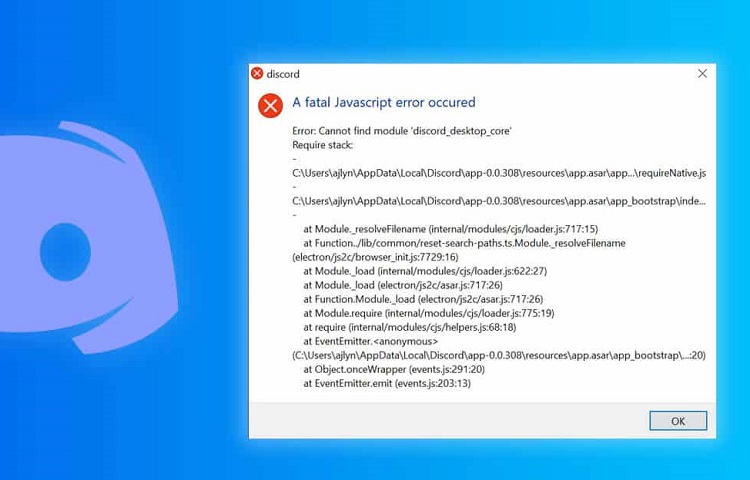
Discord is like any other piece of software and it’s bound to experience technical difficulties from time to time.
If you rely on the program for streaming, knowing these quick fixes to the JavaScript error is a great place to start, and it means less downtime in the future when it pops up again.
Related Questions
Discord has become a staple for many people online, including being heavily relied upon in the world of gaming and streaming.
To learn more about what Discord brings to the table, we’ve got some FAQs and expert answers so you can learn the basics of this communications platform and how to use it more effectively.
Does Discord Consume A Lot of Data?
Discord’s data consumption will depend on how it’s being used, with things like text messages being low and sharing screens or video calls using more.
If you plan on using Discord for gaming, you’ll want to have adequate data allowance to cater to its needs, even if it is considered one of the lower data users when compared to other programs.
How Do You Stream Sound on Discord?
When you’re streaming gameplay from your computer on Discord and want to share the sound as well as video, this can be easily turned off in the user settings.
There’s an option called ‘Sound’ that can be toggled on which will start sharing your sound with those watching, and it can be turned off again just as easily.
What To Do If Discord Keeps Crashing?
If you’re using Discord on a PC and the program keeps crashing, some simple solutions can fix the problem.
Update the drivers, install or update the Discord software, delete the Discord contents of AppData, and disable the hardware acceleration function in the computer’s settings.






