Gaming can be very demanding on the resources of your PC and therefore you need to get the most out of your system. Follow these steps to improve the performance of your current setup and then if you still aren’t seeing the results you want, you may need to look at upgrading individual components.

The Basics
If you have done minimal maintenance on your PC you may find there are some straightforward issues which are affecting its speed, but ones which can be easily fixed. This basic checklist of ways to speed up your computer is a good place to start.
One factor that can have a detrimental impact on speed is if your system is overheating. The first step, therefore, is to check whether your PC case is in need of a dusting. If dust has accumulated inside the casing, this can prevent a clear flow of air and thus the fans will need to work harder and ultimately the temperature of your CPU will rise. As the temperature rises, the CPU will slow down to compensate and the frame rate of your games will drop, this is called thermal throttling and it happens more than you would first assume!
A quick vacuum or blast of compressed air inside the case should quickly sort things out.
Making sure that you perform regular maintenance on your PC is very important and this post will hopefully help you do that by providing some of the key points you should keep in mind.
If that doesn’t help, work your way through this list of potential problems:

Thermal Paste: There’s a special compound which coats your processor called thermal paste (sometimes referred to as TIM), this paste ensures an even load and adequate dissipation of heat into your CPUs heatsink. If this paste gets old, or it was applied incorrectly, it could very easily cause your CPU to thermally throttle and perform poorly. Replacing TIM is as easy as removing your CPU’s heatsink, removing the old stuff with rubbing alcohol & a cotton swap, then applying a pea-sized drop in the middle of your processor and then locking the heatsink back down.
Malware: Do you have anti-virus software installed on your PC that checks for potential malware? If not, install this as soon as possible and run regular scans to protect you from viruses which can slow you down or even have a much more detrimental effect on your system.
Delete Unnecessary Files: Do you have any programs on your PC that you never use? Then delete these to free up space and help your computer to run faster. Also, delete any temporary files as these too can slow you down.
Check Your Hard Drive: If your hard drive is the problem, the first step is to defrag the drive to help it run efficiently. If space is the issue, you might need to upgrade. A solid-state drive will improve speed considerably as they access data almost immediately, but an SSD won’t increase FPS in games.
Memory Matters: Finally, it might be that your system doesn’t have enough memory to keep things running smoothly. If this is the case, you may need to purchase new/more RAM – 8GB is the minimum amount you should have if you’re using your computer for gaming
Getting the Most from Your Graphics Card
New graphics cards are released regularly but it can be expensive to always buy the latest model. The good news is this isn’t necessary as there are many things you can do to tweak your current system to make things run & render faster.
Graphics Card Overhaul: If your graphics card is running slowly, it may be time to give it a little attention and follow these steps to get it performing like new. There is some disassembling involved so make sure you feel comfortable with this and understand all the necessary steps before you get started.
Use the Latest Drivers: Your graphics card manufacturer will regularly release new drivers for your card, so head to their website and download and install the latest version. These updates help to increase the performance of your card and improve compatibility with the latest game releases. To get the best out of the new drivers, however, don’t just stop there. It’s also important to remove any previous drivers or fragments of them, a Display Driver Uninstaller (DDU) program can help you do this.
Get Familiar With Your Driver Settings: You driver settings help to strike a balance between the image quality of the game and its speed. You can, therefore, tweak them to get the balance right depending on your individual preference. Texture filtering, antialiasing, ambient occlusion, tessellation and vertical sync can all have a big impact on how a game looks and plays. As well as your driver settings, you can also adjust the in-game settings to improve performance further.
Put the Focus on Gaming: To make sure as many system resources as possible are available for gaming it’s a good idea to disable any unnecessary start-up programs. Windows has an inbuilt tool for this but if there are any programs you are unsure of, always research them before you decide whether to disable them, as they may be necessary for the smooth running of your PC.
Is Overclocking Right For You?
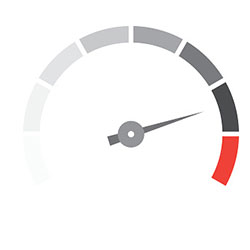 You can also see significant improvements in the speed of games by overclocking your graphics card. However, overclocking comes with some risks so you need to be prepared to accept these before you start. Most significantly overclocking can reduce the life of your graphics card and usually any overclocking will invalidate your warranty. Overclocking will also draw more power and increase the temperature of the GPU because you are running the card above its usual operating conditions.
You can also see significant improvements in the speed of games by overclocking your graphics card. However, overclocking comes with some risks so you need to be prepared to accept these before you start. Most significantly overclocking can reduce the life of your graphics card and usually any overclocking will invalidate your warranty. Overclocking will also draw more power and increase the temperature of the GPU because you are running the card above its usual operating conditions.
Before jumping into overclocking, you might want to check out some of the tools you can use to stress test and monitor your system.
Cooling, therefore, will be important and enabling sufficient airflow through your PC case is vital. Tie back cables to allow air to flow through unimpeded and you may need to add more fans or use a GPU overclock tool to increase the fan speed on the graphics card itself to keep things cool.
There are also other overclocking tools available, and these can help to achieve better results. They allow you to change power targets and the memory and GPU frequencies to see what gives you the most gains. Before you start the process, always take a baseline reading, so you know what has the most beneficial effect.
At every stage of the overclocking process, it’s important to weigh up whether the gains you make are worth the payoff in terms of additional heat being generated or extra power being consumed. If there isn’t much in it, speed or image quality wise, it might not be worth the extra strain on your system.
However, that said there are people who have made significant gains in the speed of their systems for gaming and there is usually a little extra capacity built into a graphics card for those who know how to utilize it in the right way. There is plenty of advice available online to research the possibilities and then tread carefully. If you are successful, it’s a great way to get better performance out of your PC for no financial outlay.
Conclusion
As you can see, there are lots of different ways that you can speed up your PC with gaming in mind for little to no cost at all. Cleaning your PC of malware, performing regular maintenance like defragging, and making sure all of your drivers are up to date can make huge differences in your PCs performance.
Keeping your various radiators and fans free of dust will also help tremendously as it’ll not only lower your temps inside of the case, but the temps that your components run at also – if there’s too much dust build up you not only run the risk of thermally throttling your PC causing it to perform poorly under load, but damage to fans, etc, as well! In extreme cases, excess dust can even lead to short circuits or potentially even a fire!
At the end of the day, regular maintenance is crucial when it comes to almost anything, your PC is definitely no exception to this rule! Keeping your drivers updated, your case dust free,






