Since South Park: The Fractured But Whole released, a lot of us who are trying to play it on PC have been experiencing issues with a black screen upon launch. Since that really sucks, I’m going to show you how to temporarily fix it.

It’s a really simple fix, all you have to do is put the game into windowed mode by hitting “alt + enter”.
If you’re comfortable playing in a window, then that’s all you really need to do. Like I said, really simple.
Otherwise, once you’ve put your Fractured But Whole into a window, you can either keep playing in windowed mode (I wouldn’t) or you can navigate to “Options”, then into “Display” then “Window Mode” and finally pick “Windowed Fullscreen”, now you’re basically playing in fullscreen.
That’s it. These 2 steps should fix the black screen issue:
- Alt + Enter to put it into windowed mode
- Turn on “Windowed Fullscreen” in the options
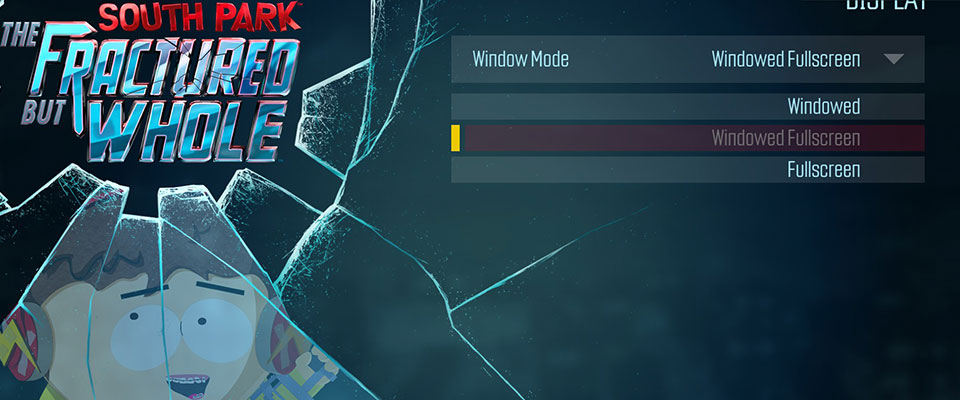
If that doesn’t work for you and you’re using an Nvidia graphics card, try updating your drivers. The above fix has been proven not to work for every single person, but upon doing some more research it seems that TFBH has shown issues with older Nvidia graphics drivers, including a black screen.
Another route to try is running South Park TFBW directly from Uplay instead of through Steam. Disabling the Uplay overlay has also proven to fix black screen issues. Another option to try is running TFBW directly from its own .exe.
The steps to run TFBW from it’s own .exe are:
- Right click the game in your Steam library and click “Properties”
- The click the “Local files” tab and then select “Browse local files…”
- Open the game via SouthPark_TFBW.exe
If all else fails, try setting TFBW to high priority by following these steps:
- Hit Ctrl+Shift+Esc to open the task manager
- Right-click South Park TFBW and select “Go to details”
- Right-click South Park TFBW again and hover “Priority”
- Change priority to “High”
I really hope that one of these options was able to get you into The Fractured But Whole! If none of them worked, please feel free to let me know in the comment section and I’ll do some more research.
I don’t doubt that this black screen issue will get officially patched out before too long. Until then, this simple fix should get you out and exploring South Park in all its over-the-top hilarity. I mean, most of it’s pretty funny, some is kinda… not that funny.
After fixing the black screen issue, I actually proceeded to have a lot of fun with The Fractured But Whole. I’ve been enjoying the changes that were made from The Stick of Truth, and I like what was kept as well. The combat flows well and is pretty fun for the most part and the exploration is pretty solid as well. It’s always fun to poke around South Park to see what kind of random insanity is taking place.
To me, it felt like a throwback to everything “funny” that South Park has ever done. From the costumes found in the main characters closets to the random references strewn across the map; I found myself remembered little bits of the show that I had completely forgotten but were absolutely hilarious.
The loading screen tips are pretty funny too, accurate as well.
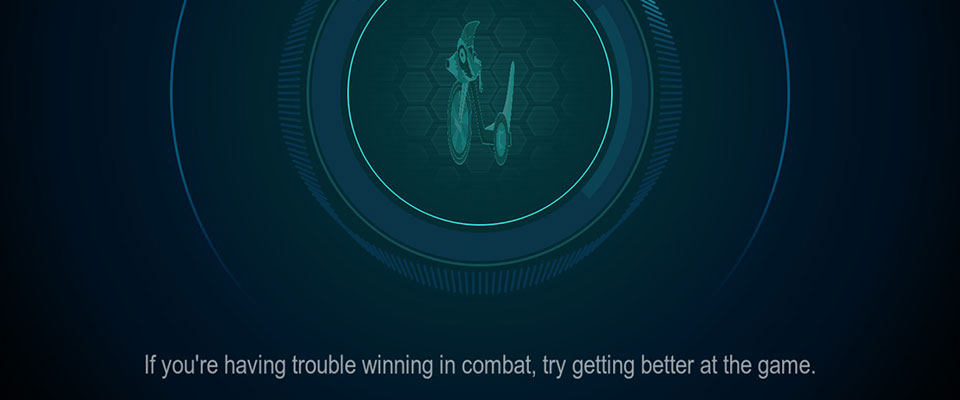
Yep, that’s a loading screen telling you to git gud. Oh, the memes.
I hope this was able to get you past the black screen error and into South Park: The Fractured But Whole. Personally, I’m not a huge fan of games being released with major bugs like this one, but at least there are some quick and easy workarounds, if nothing else.
Have a question or comment? Ask me below!







fixe?
I’ve been going at this for hours now. I’ve tried all of the methods but I’m still getting a black screen. At some points it shows the opening screens but it’s in the corner of my computer screen and it’s buggy, when it does. I can see the part where it says to press enter, but it only half shows up and when I do press enter the screen goes black again. I can hear the music, but I can’t do anything. When I first opened the game from steam it mostly worked, but it kept getting glitches out and I couldn’t even press anything once the title screen showed up. It won’t let me go into windowed mode, when I press alt + enter it just flashes a bit and nothing happens. Do you know any other way I could possibly fix this? Or should I just get a refund?
Hey Finn,
That really sucks. Unfortunately, I’m not aware of any other fixes other than what’s mentioned above.
Nothing works. Have been going at this for 2 hours trying every method and nothings seems to work
all this did was give me a windowed black screen
Strange! Might be a different, unrelated issue in that case. This fix worked for a lot of people that I helped on Steam right when TFBW released.
I’ll do some looking and see what I can find for you.
Same thing here, and this was AFTER the patch, don’t know what’s going on to be honest…
it doesnt work for me. Ive started the game at least 10 times working out when to press Alt+Enter at different points in the load up and it just gave me a black screen. Any additional help?
I’m going to look into this new issue and I’ll update the post with more info 🙂
Same for me
Maybe its possible to force the game to open windows by changing the launch options in properties