
This budget beast is a powerhouse and will beat consoles when it comes to AAA games for right around $400. It’s packing a lot of power for a small price and also gives you lots of room for future upgrades!
In this budget build you get an AMD R3 2200G, a 4GB RX 570, 8GB of RAM, and 480GB of SSD storage. There’s a ton of room for expansion in almost every way. You could add more storage, more RAM, a better CPU, stronger GPU. I think you get the picture.
Games like DOTA2 or CS:GO and any other popular esports or indie game will run great on this build. When it comes to graphically intensive and AAA games this build won’t do max settings but it will put out good performance on low-mid settings – comparable to the Xbox One and PS4 consoles (not necessarily the One X or PS4 Pro).
Have a question? Ask me in the comment section or look at our PC build FAQ.
$400 Prebuilt Gaming PC Option
CYBERPOWERPC GXiVR8060A8 – Black
Before we dive into the custom DIY build, why not consider a prebuilt alternative with similar specs? If you’d rather skip the whole build process and jump right into gaming, you can easily do that with a prebuilt gaming desktop. They come completely assembled with Windows already installed, the only thing for you to do is plug it in, turn it on, and update some drivers.
Here’s an option with similar specs and pricing (considering the cost of Windows) as the DIY build on this page.
- CPU: Intel i5 9400f
- GPU: 6GB GTX 1660
- RAM: 8GB DDR4 RAM
- Storage: 1TB HDD + 240GB SSD
- Connectivity: WiFi + Ethernet | 7.1 channel audio | 6x USB 3.1 + 2x USB 2.0
- Comes with Windows 10 Home (64-bit) installed
- Comes with a keyboard + mouse
The Best $500 Gaming PC Build
Updated: November 24th, 2021

Case
Thermaltake Versa H18
mATX tower with a tempered glass side panel. Comes with 1x 120mm fan, 1x front USB 3.0 + 2x USB 2.0 + 3.5mm audio jacks.

CPU
AMD R3 3200G
4-core/4-thread 4GHz 3rd generation AMD Ryzen APU. Comes with a Wraith Stealth CPU cooler.

Motherboard
ASRock B450M PRO4
AM4 socket/B450 chipset mATX motherboard. Equipped with 8x USB and 4x SATA + 1x M.2, built in audio and integrated ethernet.

GPU
MSI RX 570 8GB
8GB GDDR5 VRAM graphics card, small form-factor, incredible 60fps capable budget performance!

RAM
Corsair Vengeance LPX 8GB
2x4GB sticks of 3000MHz DDR4 RAM. Adding more ram is completely possible!

PSU
EVGA 500 BR 80+ Bronze
500W 80+ Bronze power supply. Comes with a 3-year warranty.

Storage
Kingston A400 480GB SSD
480GB SSD with 500MB/s read and 450MB/s write speeds.
The tools you need:
- A small Phillips screwdriver
Size #2 works well as a general rule. - An anti-static wristband
Optional but recommended. - Patience
And lots of it.
That’s really all you need to assemble your new desktop. All of the mounting hardware and cables will come with the parts listed above. The only time you might need something extra is if you’re modifying the build on this page.
HOW TO BUILD YOUR PC…
Super Simplified Build Steps:
- Install the power supply into the case
- Install the processor (CPU)
- Seat RAM in the motherboard
- Mount the CPU cooler (don’t forget thermal paste if you’re not using a stock cooler!)
- Insert the motherboard’s rear I/O plate into the case’s rear I/O slot
- Mount the motherboard in the case (get your i/o ports through and use the middle standoff as a guide)
- Plug your graphics card into the motherboard
- Install storage drives
- Plug all power and data cables in where they’re required (storage, case, motherboard, graphics card, etc)
- Turn your PC on
- Install your OS
- Install and update ALL drivers
- DONE!
Complete Build Breakdown
This $500 gaming PC build is going to get you into modern games and playing them on mid-high settings pushing 60fps or better in 1080p. Some games are still going to give this build some issues at the highest settings, but it’s still going to outperform (or at least keep up with) next-gen consoles like the Xbox One and PS4!
This build will run games like Apex Legends, PUBG, Fallout 4, GTA:V and pretty much anything else on mid settings or better while getting great performance! Less graphically intensive games like CS:GO, DOTA, LoL, or anything along those lines, will easily run at 60-100fps+.
Case: Holding everything together is the Thermaltake Versa H18 micro-ATX case. It gives you lots of options for expansion in terms of added storage, or a more intensive cooling profile.
The H18 comes with a total of 3x front USB ports as well as 3.5mm headphone and microphone jacks. It’s also boasting a tempered glass side panel and a full PSU shroud. The compromise being it only comes with 1x 120mm fan – 1 is pretty much good enough for this build, but you might want to add 1 more.
There are A LOT of other cases that would work for this build, I really suggest that you take a look at some other options just in case you can find one that you like more! If you need some suggestions, check out what I consider the 5 best mATX cases!
CPU & Cooler: AMD’s 3rd generation Ryzen 3 3200G is a powerhouse when it comes to sheer performance for the price you’re paying. It’s a 4GHz quad-core beast and one of the few AMD processors to include an iGPU. It’s capable of keeping up with all 1080p-grade graphics cards and is quite comparable to Intel’s i3 lineup.
The R3 3200G comes with a pretty good Wraith Stealth CPU cooler from AMD, but if you’re going to be overclocking it would be wise to upgrade. If that’s you, check out the best CPU coolers!
Motherboard: The default motherboard, ASRock’s B450M Pro4, is an awesome mATX option for a Ryzen-based build. It gives you support for all of the features we need with room to expand down the line, including 4x SATA3 ports, multiple case fan headers, 8x USB ports, 4 slots for DDR4 RAM, integrated audio, a built-in ethernet controller, and even M.2 NVMe SSD support.
If you’re going to be running Windows 11, it will be compatible with this motherboard as it’s loaded with a TPM module as all modern motherboards are.
Graphics Card: The 4GB RX 570 is a great 1080p-grade graphics card. It’s definitely on the lower-end, but can readily deliver above console performance. PowerColor’s RX 570 Red Dragon is no exception and offers one of the best price vs performance ratios on the market today. It gives you great cooling options, a good ability for overclocking and a low-profile low-noise design.
RAM: 8GB of RAM is the perfect amount for a gaming PC at this level. With that in mind, this build is running 2x4GB sticks of Corsair Vengeance LPX at 3000MHz. This leaves you with lots of room for future expansion and if you wanted to run more than 8GB that’s completely possible – when you do upgrade try to stick to the same speed as your RAM will automatically change its speed to match your slowest stick.
Power Supply: EVGA’s 500 BR power supply is a good, reliable, power supply. It’s rated to 80+ bronze and comes with a 3-year warranty + 24/7 technical support from EVGA. As the 500 BR is a non-modular unit, all cables are permanently attached. If you’d prefer a semi-modular supply, I’d suggest checking out the 500 BQ instead – it’s a little more expensive but objectively much better.
Storage: When it comes to storage, there’s a Kingston A400 480GB SSD in this build by default. Beyond that, you can easily add up to 3 more drives based on what the motherboard will support. All you’ll need are extra SATA data cables and the additional drives themselves.
Peripherals
If you don’t already have the basic peripherals to go with your new PC, you’re definitely going to want them. You’re going to need a mouse, keyboard and a monitor – at least. Headphones or some kind of speakers would also be a good idea.
If this is the scenario that you’re in, then we have some really awesome suggestions for you to consider. The keyboard and mouse we’ve featured might be from a brand you haven’t heard of, but Redragon makes some really awesome peripherals that retail for way less than you would expect.

Monitor
ASUS VS247H-P 23.6″
23.6″, 1080p 60Hz, 2ms response time – Great for gaming

Keyboard
Redragon K556 RGB
A good full sized mechanical keyboard with RGB backlighting and a very attractive price point.

Mouse
Logitech G502 Hero
One of the absolute best gaming mice you could buy. The G502 is a tried and true platform that’s only been improved to where it’s at now with the HERO.

Headphones
HyperX Cloud 2
The HyperX Cloud 2 headset is undeniably one of the best you could own. They use audiophile-grade headphones with a high-quality detachable microphone.
Operating System
When it comes to picking an operating system, you have quite a few options laid out before you. But, the best / easiest two are either Windows or something Linux-based.
If you’re really strapped for cash, or you really just don’t like Windows, Ubuntu is a great option because it’s entirely free, and it’s really solid/secure. It’s a Linux-based OS and can play any game that supports Linux. More and more games are adding Linux support, but it definitely sucks when a game you’ve been waiting forever for ends up being Windows only…
The more expensive option is buying a copy of Windows. With DirectX 12 becoming more common and the Skylake-based processors basically demanding Windows 10, you might want to consider jumping on that right away, but it’s ultimately your call.
Installing your operating system can be done in a couple of different ways, either by DVD or a USB flash drive that you either create yourself or buy.
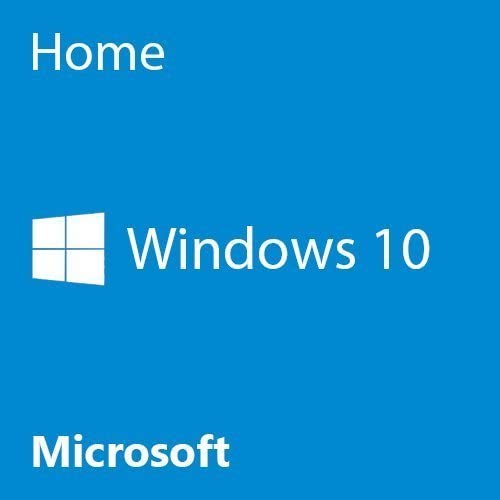
Windows
Windows 10
The most recent version of Microsoft’s operating system, Windows 10 is your best bet for across-the-board compatibility.

Linux
Ubuntu
Ubuntu is a great, open source operating system rooted in Linux. It’s known as one of the most user-friendly and easiest to learn.
WiFi
If you plan on using a WiFi connection, then you’re also going to need some kind of WiFi adapter as very few motherboards come with it built-in.
You have a couple of options, either a USB-based WiFi adapter, or one that mounts internally, but you only need one. USB is more convenient and much cheaper in most cases, but they’re often less reliable than an internally mounted unit.

Internal WiFi Adapter
TP-Link Archer T6E
A good internally mounted (PCIe) AC1300 WiFi adapter. Make sure your build has enough room!

External WiFi Adapter
Netgear A6210-100PAS
A reliable AC1300 USB WiFi adapter. Capable of operating on both the 2.4GHz and 5GHz bands.
Conclusion
If you came here looking to build yourself a kickass and cheap gaming PC for $400, I hope you found what you were looking for. The power this build puts out is nothing to scoff at, and it’s definitely going to outperform your PS4 or Xbone.
This is definitely a console competitor and it’s going to give you quite a bit of power in a nice space-saving package. I set it up so you can easily upgrade components as they go on sale or get cheap – better yet would be to wait until you have the $ saved for a slightly higher priced build.
All-in-all, you will be hard pressed to build a better gaming PC build for around $400. It’s cheap, it’s compact, and it’s relatively powerful.
If you have any questions or comments about this build, don’t hesitate to ask in the comments!
Not your build?
Not the build you were looking for? No worries. Check out the rest of our builds and you’re guaranteed to find yours.















Just beware, graphic cards are really expensive right now, so your PC will cost way more than posted above. We are working on finding alternative graphic cards right now.
this is way over my budget
bRuH the graphics card alone costs 450%
meant to say 450$
This PC costs $824.38. Not $400.
I know that Fortnite is dead but, on mid settings, what FPS would It be on?
You could probably get about 60 FPS
I’m looking for a decent pc for gaming for around $400.
On default settings of course
It’s possible but it might be a little less. The 500 build will be able to though.
Follow this build and you got it.