
Stuck trying to figure out how to move Steam games to another drive? No worries, this guide is going to show you exactly how to do it! After reading this short walkthrough you’re going to be able to easily move all of your Steam games between drives whenever you want.
How to move Steam games to another drive
The easiest way to show you how to do this is going to be a series of images and steps. Luckily, moving games between drives from Steam is a really easy process.
Step 0: That’s right, step 0 is setting up your new install folder. To do this, open your Steam settings, click “Downloads” (1), click “Steam Library Folders” (2), then click Add Library Folder (3). In the new window that pops up, create your new install folder on your preferred drive.
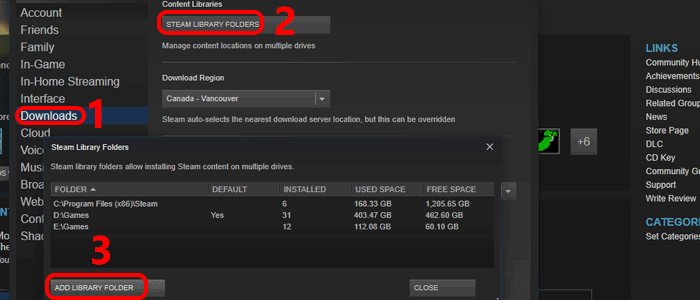
Step 0
Step 1: In Steam, right-click the game you want to move and select “Properties”.
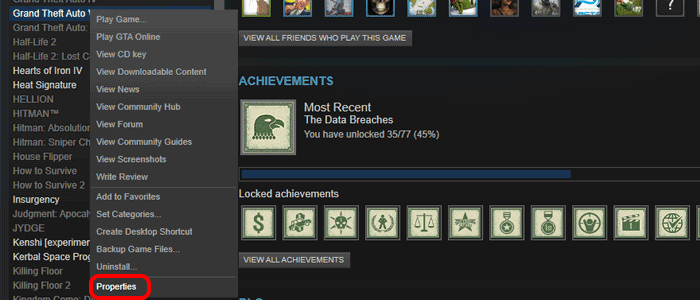
Step 1
Step 2: In the “Properties” window that pops up, click “Local Files” (1) and then select “Move Install Folder…” (2). A new window will pop up that’ll give you the option to choose the new install folder that we just set up; once you’ve selected the drive you want to move your game to, click “Move Folder”.
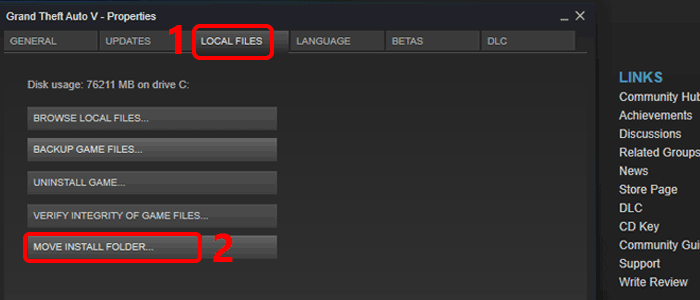
Step 2
Step 3: Now it’s time to wait until your game is finished moving. It might take a while depending on the size of your game, but once it’s finished you should be able to launch it without a problem. If you do run into problems, go back to Step 2 but instead of clicking “Move Install Folder…” select “Verify Integrity of Game Files…” instead.
What’s the point?
What’s the point in moving your games between drives? Is it even worth your time? Well, that depends on why you’re moving it, to begin with.
Chances are, you’re moving a game because you’re getting close to running out of space on your main drive, right? Or, maybe you bought a new drive to use specifically for your games? Either way, both of these instances are times when you would want to move games between drives. A good example would be if you’ve recently bought an SSD to use as your gaming drive.
Or, maybe you’re doing a new system build and you want to aggregate all of your games on a single drive so you’re not having to redownload everything on your new PC. Yes, this is possible with games! If you have a drive with just games on it, it’s usually not a problem to simply plug it into another PC and access your games. All you would have to do is switch your primary install folder to your game drive, and then “install” the game you want. If it’s on the drive, Steam will recognize the files and will only re-download something if it’s missing. This can not only save you a lot of time but also a lot of data as you won’t have to re-download potentially hundreds of GB of games.
Conclusion
That’s it! Those 3 steps will allow you to move any Steam game to another drive. Once you’ve set up your alternative drive for the first time, you’ll never have to do it again; but if you want to use another location on another drive, simply follow Step 1 again.
If you run into any problems while trying to move a game on Steam to another drive, feel free to comment below and someone will try to help!






