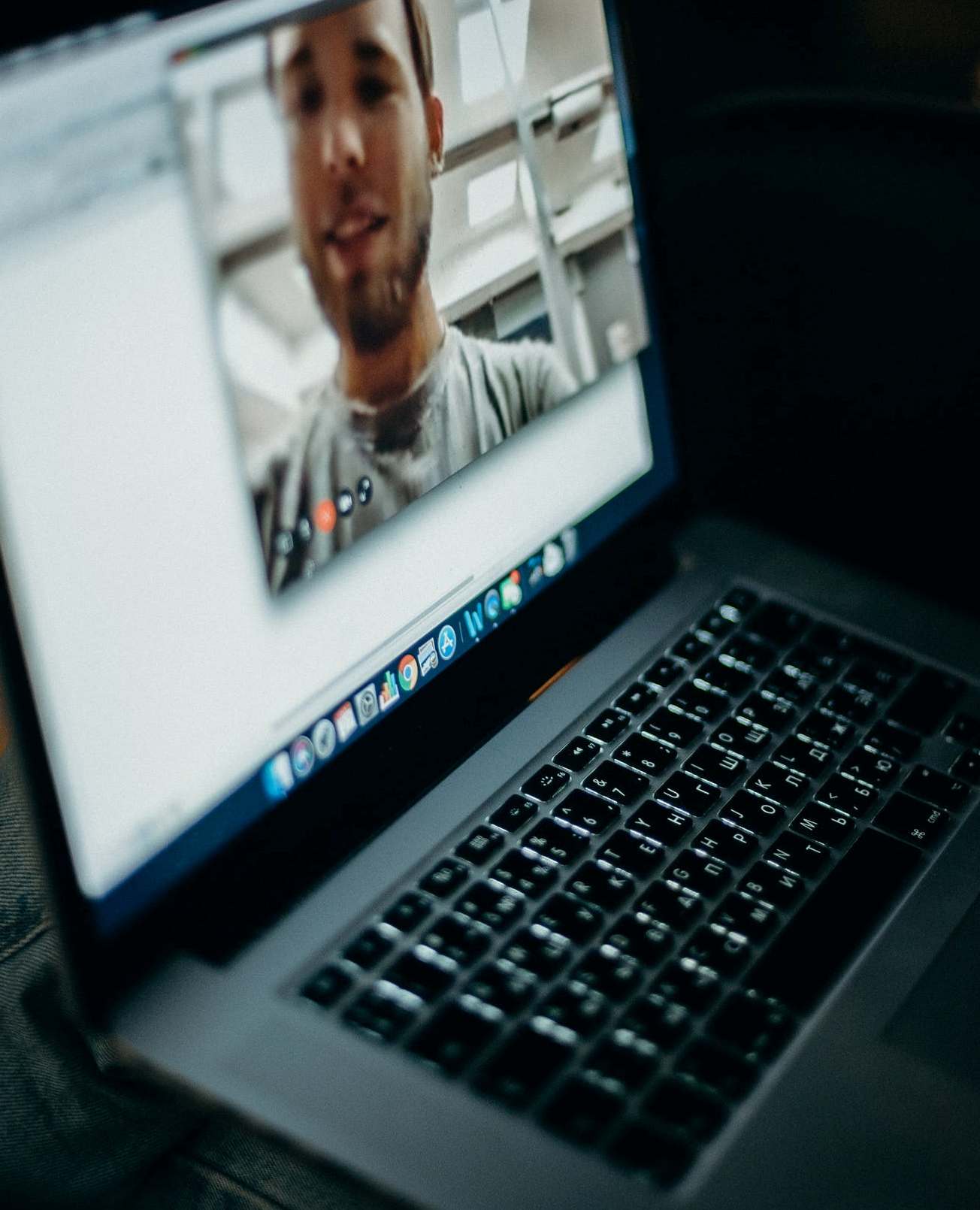Figuring out how to set up a webcam can be a bit confusing if you have never done it before and you aren’t using a program designed with webcams in mind. For some, it is as simple as plugging it in and pointing it at whatever you want to broadcast, for others it gets a little more involved.
You also have to take into consideration how you are going to broadcast the data from your webcam. If you are using a communication platform like Skype or Discord then it might happen automatically, but that isn’t always the case. Either way, once you have the best webcam for you, you can follow these directions and get your webcam operational right away.
How to Set up a Webcam
The process of figuring out how to set up a webcam will depend greatly on what kind of webcam you are using and what you are intending to use it for. Webcams serve many purposes, not just the most common one which is displaying your face during a video call, you can also use webcams for streaming as a way to interact with your viewers. You can use them as security cameras or attach them to moving things like automatons or animals.
What you plan to do with your webcam will determine how you should go about setting it up, so it is important to have this task in mind when you are purchasing the webcam and when you are installing it.
Some webcams come with special software that you must download to use them. Sometimes you get this software on a CD when you purchase the webcam for PC, other times you might receive a paper instructing you to get the software from a site.
Regardless, these webcams will require that you download the webcam software and install it to operate the webcam, but not every webcam has this requirement so you will have to make sure that you keep everything that comes with your webcam when you purchase it.
Some webcams are very simple to use and all you have to do to use them is install them into your machine, usually via a USB port. These usb webcams can be used for many purposes but usually are locked to being used on and around your computer, so keep that in mind.
Using a webcam for laptops is sometimes very simple because you may have one with a webcam built into the frame. In this case, there is no need to install it at all. All you should have to do is learn how to turn on the webcam which usually just involves activating it in your communication software of choice.
Personally, I use a Logitech webcam when I use one at all because it was very cheap, has good enough picture quality, and was very simple to set up. Figuring out how to set up a Logitech webcam is usually very simple because they rarely require any software at all, you just plug them in and then activate them in the communication software.
Installing the Webcam
If you are wondering, “how to connect camera to computer” then wonder no more. In almost every case, installing a webcam is extremely simple. Just plug it into a USB port on your computer and you should be good to go. If you want to use the webcam away from your computer or in a mobile setup, you will have to get a little creative and probably use a wireless webcam.
It is possible to get webcams that operate on battery power that can be connected to and controlled via the internet, which is most likely the kind you want to go with if you don’t want one that is connected to your computer. Remember that using a setup like this to record people without their consent is often illegal, make sure you check your local laws before recording people. You could also try connecting the webcam to a laptop and attaching the laptop to your mobile setup. Either way, most of the time a webcam will connect with a USB port and it may or may not require a software download to work properly.
Even wireless webcams will usually connect via a USB port, it will just send a wireless signal to the webcam from the computer the same way you would with a wireless mouse or keyboard. These often have a very limited range, so keep that in mind if you are considering picking one up.
Setting up the Webcam
Once you have the webcam installed you will most likely have to activate it to get it working. This process usually involves opening the program you are using your webcam with and activating it in the settings. For instance, with Skype, you would have to go to the settings and select your webcam as your video device. This is a very easy thing to do, with most communication software it will give you a dropdown list with only one option inside of it, the webcam you just installed, and you just click on that and you’re all set.
If you prefer Discord for your video calling, you will do the same thing you did for Skype, and then any time you want to display video from your webcam, you just click on the video button and it should start streaming video from your webcam automatically. You will have to do it every time you enter a new call, but I actually appreciate that because I don’t always want to be displaying video from my webcam.
Sometimes you just want to chat with your friends while you are doing other things, in which case there isn’t much point in displaying a video of your chair at your desk when you aren’t in it.
If you are going to be using your webcam to show your face while streaming, it might be a little more complex because you will have to use your streaming software to activate the webcam, but in principle, it should be the same task. Connect your webcam to the streaming software, then activate it.